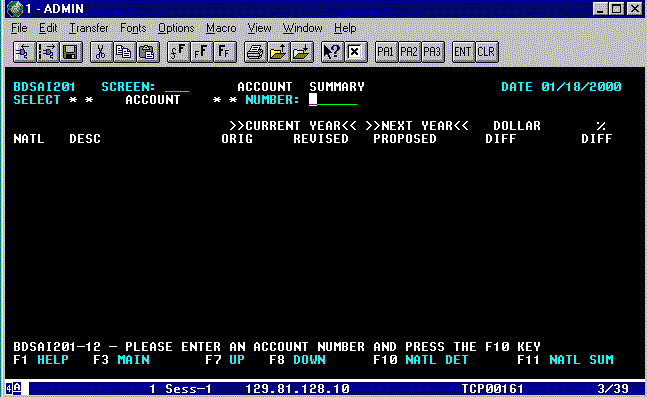ACCOUNT SUMMARY (Screen 201)
This is an information only screen. It
lists all object codes budgeted to a specific account. This screen is
automatically updated when changes are made in other interrelated screens (e.g.
Screen 401). To go to Screen 201, move your cursor to the SCREEN => field:
-
Type 201 and press ENTER/RETURN.
Figure
G-1: Account Summary Screen
You will
see Screen 201 - ACCOUNT SUMMARY screen (See Fig. G-1, above). Screen 201 shows all of the account's information in natural account
numerical order. There may be up to nine(9) natural account records for each
account on one(1) page. If the natural account distribution is on more than one
page, you may view the next page by pressing F8 (DOWN). Pressing F7
(UP) will return you to the previous page of the salary information record. For
each NATL (NATURAL ACCOUNT) listed, the DESC (DESCRIPTION), CURR (CURRENT) YEAR
budget and NEXT YEAR budget information is displayed.
The CURR YEAR account information consists
of the ORIG (ORIGINAL) and REVISED amounts. The ORIG amount is the approved
budget for the current fiscal year. The REVISED amount is the current compiled
amount. You cannot directly update the REVISED information in BDS.
The PPS and TAMS database updates the REVISED information every time PPS and TAMS
download into BDS. Also, the REVISED amount may differ from ORIG amount only
if changes were approved and made during the current fiscal year.
The NEXT YEAR account information shows
future budgeted amounts. The PROPOSED amount is the budget for the new
fiscal year. $ DIFF (DOLLAR DIFFERENCE) and % DIFF (PERCENT DIFFERENCE) are
automatically calculated. The $ DIFF is equal to the PROPOSED minus the ORIG
and the % DIFF is equal to the $ DIFF divided by the ORIG budget amount.
You have two(2) different ways to view your 's
account information:
NATL DET (F10) - This option displays each budgeted natural
account in your account. The information is shown in natural account numerical
order.
NATL SUM (F11) - This option displays budgeted information
subtotals summarized by the first digit of the natural account (e.g. 2XXX),
in natural account numerical order, for the selected account. Also, the
selected account's total budget amount appears at the end of the natural
account subtotals.
To display all of your
account's information:
-
Type your six(6) digit Account Number and press F10/F11.
Your account's name will appear to the right
of your account number. You can scroll DOWN (F8) and UP (F7) to view all of
your account's budget information. When you've reached the end of the list, the
message: "END OF RECORDS FOR SELECTED ACCOUNT!" will appear on the
bottom of your screen. Likewise, when you've reached the beginning of the list,
the message: "FIRST RECORD FOR SELECTED ACCOUNT IS ALREADY DISPLAYING!"
will appear on your screen.
Other Function Keys Available on This
Screen:
F1 - HELP. This function key displays an explanation of all
fields on this screen.
F3 - MAIN. This function key will bring you to the BDS MAIN
MENU screen.