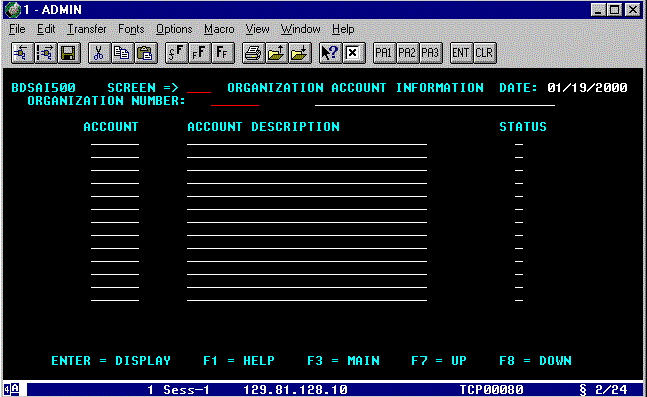ORGANIZATION ACCOUNT INFORMATION (Screen
500)
This is an information only screen.
It displays the accounts and account descriptions for a selected TAMS Organization.
To go to Screen 500, move your cursor to the SCREEN => field:
- Type 500
and press ENTER/RETURN.
Figure
L-1: Organization Account Information Screen
You will
see Screen 500 - ORGANIZATION ACCOUNT INFORMATION screen (See Fig. L-1, above). You will only be allowed to see a TAMS Organization's
account listing if you have update/view authorization for the selected TAMS Organization.
If you enter an organization number you are not authorized to view, the
message: "NO AUTHORIZATION TO VIEW ORGANIZATION. USE F3 OR REKEY ORG NBR
AND ENTER." will appear on the bottom of your screen.
To view your authorized TAMS ORGANIZATION's
account listing:
- Type your
five(5) digit TAMS ORGANIZATION number and press ENTER/RETURN.
Note: If you notice that an account is
missing or you need a new account, please contact the Budget Office at
(504)-865-5353 (off campus) and extension #5353 (on campus) for assistance.
The name of your organization will appear to
the right of your selected organization number. You can scroll down (F8)
and scroll up (F7) to view all of your organization's accounts. When you
have reached the end of the list, the message: "NO MORE ACCOUNTS FOR THIS ORGANIZATION"
will appear on the bottom of your screen. Likewise, when you have reached the
beginning of the list, the message: "FIRST ACCOUNT FOR ORGANIZATION IS
DISPLAYED" will appear on your screen.
You will see the ACCOUNT number listing
displayed in numerical order, the related ACCOUNT DESCRIPTION and the account's
STATUS. STATUS code "A" indicates the account is active/open
and "D" indicates the account has been deactivated/closed
in BDS.
Other Function Keys Available on This
Screen:
ENTER - DISPLAY. This function key will activate the organization
search for the number you entered on the ORGANIZATION NUMBER: field. It will
also move you to another screen when a screen number is entered in the SCREEN
=> field.
F1 - HELP. This function key displays an explanation of all
fields on this screen.
F3 - MAIN. This function key will bring you to the BDS MAIN
MENU screen.