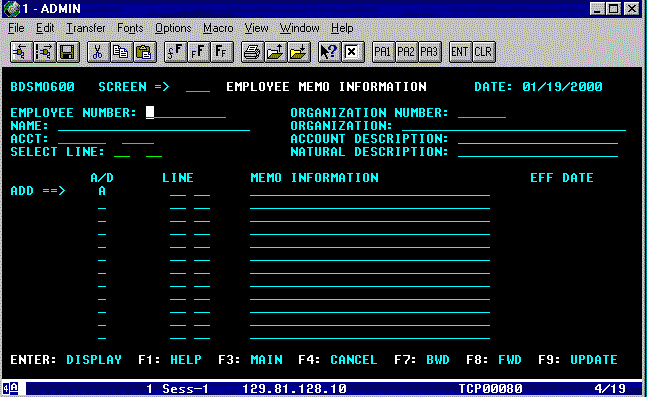EMPLOYEE MEMO INFORMATION (Screen 600)
This is an updateable screen. It
allows you to enter special or notable information, with an effective date, for
each account and natural account combination budgeted for an employee, group or
vacant position. You may access this screen only if you have proper
authorization for the employee/position's TAMS Organization number. To go to
Screen 600, move your cursor to the SCREEN => field:
- Type 600
and press ENTER/RETURN.
Figure
N-1: Employee Memo Information Screen
You will
see Screen 600 - EMPLOYEE MEMO INFORMATION screen (See Fig. N-1, above). Your cursor will be on the EMPLOYEE NUMBER: line.
If this is a new position and you know the
position's identification number:
- Type the position
identification number and TAB to the ORGANIZATION NUMBER:
field.
- Type the
five(5) digit TAMS Organization number and TAB to the ACCT:
field.
- Type the
six(6) digit account number and the four(4) digit natural account
number and press ENTER/RETURN.
If you are in Screen 400 - EMPLOYEE ACCOUNT
DISTRIBUTION screen, you may access Screen 600 by moving your cursor to the
underscored line ( _ ) to the left of the desired account and natural account
line and:
- Type the letter
s (select), move your cursor to the SCREEN => field and
- Type 600
and press ENTER/RETURN.
BDS will carry the position from Screen 400
to Screen 600. If the account line has the letter "M" at the end
of the line, BDS will automatically bring you to the memo recorded for the
specified account.
The SELECT LINE: field is used to move you
directly to a line where you may begin entering memo information or altering
existing information. You have three(3) options available to you concerning
memo information:
A new
line of information may be added on the line with the ADD = => label.
Move your cursor to the first of the two(2) fields under the LINE heading. Here
you would enter a sequential number starting from 01 to 99. Your cursor
automatically moves to the second field when you enter a number in the first
field. It would be a good idea to enter 00 in the second field so that a
line may be added between two(2) existing lines, if needed. For example:
- Type 01 in the first field and 00 in
the second field.
The
cursor will automatically move to the field under the MEMO INFORMATION heading.
There are thirty(30) spaces available on each line. There is no
wrap-around feature on this screen. You must use another line if your
information is longer than one line. Enter your desired information. You have
the option of using the EFF DATE field or spacing/deleting over the MM/DD/YEAR
characters. If an additional line(s) is needed, use the following suggested
procedure:
- Type 02 in the first field and 00 in
the second field.
Once you
have completed entering your memo information, you can save it by:
- Press F9 - UPDATE.
Now, if
you need to, you can insert a new line between the existing lines 01 and 02.
For example, move your cursor to the ADD = => line and:
- Type 01 in the first field and 01 in
the second field.
Enter
your information, as described above, and press F9. BDS will place the
new information between the existing 01 00 and 02 00 lines.
You will
see the message: "MEMO INFORMATION UPDATED" at the top of your screen
when you press F9.
You may
change any line of information by moving your cursor to the line you wish to
change and typing over the existing information. Once you've made the necessary
information changes, press F9, and you will see the MEMO INFORMATION UPDATED
message at the top of your screen.
You may
delete any line of information by moving your cursor to the underscored line (
_ ) under the A/D heading. With your cursor on the line of information
you wish to delete:
- Type the letter d (delete) on the
underscored line and press F9.
The
selected line of information will disappear and the message: "MEMO
INFORMATION UPDATED" will display at the top of your screen.
Other
Function Keys Available on This Screen:
ENTER
- DISPLAY. This function key will activate the
employee/position search for the identification number you entered on the
EMPLOYEE NUMBER: field. It will also move you to another screen when a screen
number is entered in the SCREEN => field.
F1
- HELP. This function key displays an explanation of all
fields on this screen.
F3
- MAIN. This function key will bring you to the BDS MAIN
MENU screen.
F4
- CANCEL. This function key will erase any changes you've
made to the selected record, prior to updating the database. However, this key
will clear your selected employee/position's record and you must reenter your
desired identification number, again.
F7
- BWD (BACKWARDS) . This function key will move you to the preceding
page of your selected employee/position's record. When you have reached the top
of the record, the message: "TOP OF FILE REACHED FOR THIS
EMPLOYEE/ACCOUNT" will appear on the bottom of your screen.
F8
-FWD (FORWARDS) . This function key will move you to the next page
of your selected employee/position's record. When you have reached the bottom
of the record, the message: "END OF FILE. NO MORE MEMO RECORDS FOR THIS
EMPLOYEE/ACCOUNT" will appear on the bottom of your screen.