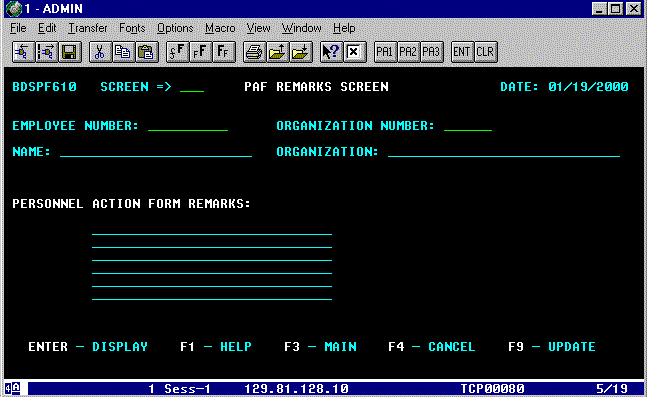PAF REMARKS (Screen 610)
This is an updateable screen. It
allows you to enter remarks that will print on the employee's PAF form. PAF'S
WON'T BE PRINTED FOR VACANT/GROUP POSITIONS. THIS BDS GENERATED PAF
IS A ONE TIME PER YEAR OPTION. IT IS AVAILABLE ONLY AFTER NEXT YEAR'S
PROPOSED BUDGETED SALARY INFORMATION IS COMPLETED AND THE TAMS ORGANIZATION
NUMBER HAS BEEN FROZEN. To go to Screen 610, move your cursor to the SCREEN
=> field:
- Type 610
and press ENTER/RETURN.
Figure
O-1: PAF Remarks Screen
Note:
You will only be able to view this screen if you are authorized to view the
related TAMS Organization number. This information will not be viewed by any
other organization.
Your
cursor is automatically positioned on the EMPLOYEE NUMBER: line (See Fig. O-1, above). There are two(2) ways to view an employee's PAF
information or enter new information:
1. If you are working on one of your TAMS
Organization's employee records (i.e. Screen 300, Screen 400), BDS will carry
that employee's information to Screen 610. To bring the employee to Screen 610,
move your cursor to the SCREEN => field:
- Type 610
and press ENTER/RETURN.
If you have the proper authorization, the
employee's record will be carried to Screen 610.
2. Enter the desired employee identification
number in the EMPLOYEE NUMBER: field.
- Type the desired
employee identification number in the EMPLOYEE NUMBER: field.
Your cursor will automatically move to the ORGANIZATION
NUMBER: field.
- Type the
five(5) digit TAMS ORGANIZATION number and press ENTER/RETURN.
When you've brought the desired employee to
Screen 610, there are six(6) lines, on the BDS PAF form, for entering
information. Each line consists of thirty(30) spaces and has a wrap-around
feature for entering your information. Any information you enter on an existing
record will replace the previous information when you update BDS. After your
information entry is complete:
- Press F9 -
UPDATE.
The message: "PAF REMARKS UPDATED"
will appear at the top of your screen. Also you'll see the word "YES"
in the PAF REMARKS field on the bottom of Screen 300 and the message: "PAF
REMARKS PRESENT" near the top, right-hand side of Screen 400.
Other Function Keys Available on This
Screen:
ENTER - DISPLAY. This function key will activate the employee search
for the identification number you entered on the EMPLOYEE NUMBER: field. It
will also move you to another screen when a screen number is entered in the
SCREEN => field.
F1 - HELP. This function key displays an explanation of all
fields on this screen.
F3 - MAIN. This function key will bring you to the BDS MAIN
MENU screen.
F4 - CANCEL. This function key will erase any changes you've
made to the selected record, prior to updating the database. However, this key
will clear your selected employee's record and you must reenter your desired
identification number.