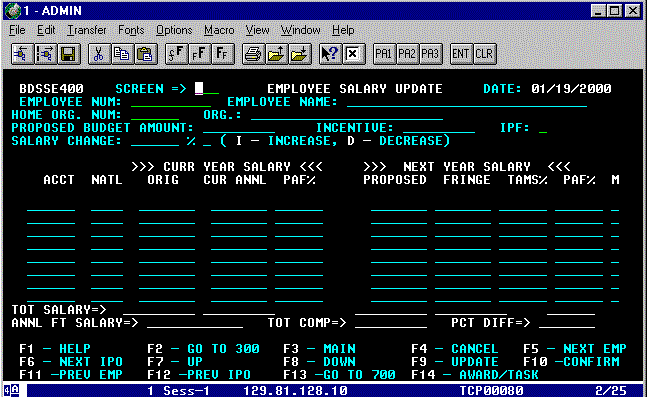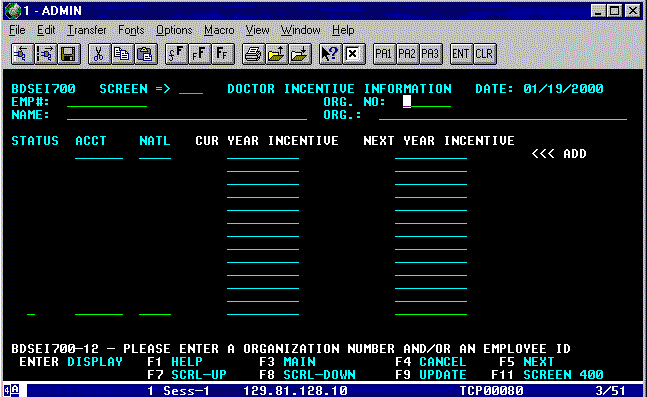DOCTOR INCENTIVE BUDGETING
Two types of doctor's incentives may be
accounted for in BDS: 1) the incentive paid by Tulane;
and, 2) the
incentive paid by another agency. For
the first type, you will use Screen 400. For the second type, you will use
Screen 700. Instructions for entering both types are covered in this
section.
1) Doctor's
Incentives paid by Tulane. Screen 400.
This is
an updateable screen. You will update doctor's incentives in the same
manner that you budget salary dollars. It allows doctor's incentive to be
included on the budget reports as part of the doctor's total compensation.
These dollars won't be included in the budget dollars, but do impact the amount
paid to the doctors. These dollars will be viewable on Screens 100, 200, 201,
300 and 400. To go to Screen 400, move your cursor to the SCREEN => field:
- Type 400 and press ENTER/RETURN.
Figure
P-1: Employee Salary Update screen.
You will
see Screen 400 - EMPLOYEE SALARY UPDATE screen (See Fig. P-1, above). Your cursor is automatically positioned on the EMPLOYEE
NUM: field. You will only be able to view/update authorized organization
information. You may also bring employee/position information into this screen
by any of the four (4) ways described on pages 9-1 thru 9-2. Only
doctor's accounts that begin with 990XXX, 993XXX, 994XXX, 995XXX, 996XXX and 999XXX
allow you to budget incentives on this screen.
A. To enter
"new" incentive information for a position:
- Pressing TAB, move the cursor to the blank ACCT
line.
- Type the six (6) digit ACCOUNT number.
Your
cursor is positioned on the NATL (NATURAL ACCT) line.
- Type the four (4) digit incentive NATURAL ACCT
(5241).
Note:
If the Account Number you entered doesn't agree with those allowed for
incentives, you will receive the following message on the bottom of your screen:
"ACCOUNT NOT USED TO BUDGET INCENTIVES, CORRECT AND PRESS F9." Press F4
to cancel the update or reenter a correct account number, then press F9
to update the screen.
The
cursor automatically positions on the first available place in NEXT YEAR's
PROPOSED salary field. The amount you enter on this line must be numeric and
in whole dollars. Do not insert dollar signs, commas, cents
and/or negative amounts. To enter the proposed incentive for your position:
- Type the desired amount and press F9 (Updates
only the displayed employee/position record).
A PAF
% should not be entered on this line.
The
PROPOSED salary, FRINGE, and TAMS % will appear in the NEXT YEAR section of the
screen. The FRINGE and TAMS % will automatically calculate using
this salary budgeting method. The screen will display the following message:
"PRESS F10 TO ROUND SAL AMT AND CONFIRM OR F4 TO CANCEL UPDATE." Only
the current displayed record has been updated. You must press F10 to
update the BDS database or F4 to cancel the update.
- Press F10 to confirm the update to
the BDS database or F4 to cancel the update.
The
screen will display the following message: "EMPLOYEE RECORD SUCCESSFULLY
UPDATED." You may change the updated BDS record, as often as required, by
following the procedures for Screen 400. Remember, the last update confirmed is
the one stored in BDS. If F4 was chosen, the screen will erase the displayed
effects of the update and return to the original record.
B. To update
"existing" incentive information for a position:
- Press TAB, move your cursor to the underscored
line "_" to the left of the desired account number.
- Type the letter u (update).
The
cursor automatically positions on the first available place in NEXT YEAR's
PROPOSED salary field. The amount you enter on this line must be numeric and
in whole dollars. Do not insert dollar signs, commas, cents
and/or negative amounts. To enter the proposed budgeted salary for your
position:
- Type the desired amount and press F9 (Updates
only the displayed employee/position record).
A PAF
% should not be entered on this line.
The
PROPOSED salary, FRINGE, and TAMS % will appear in the NEXT YEAR section of the
screen. The FRINGE and TAMS % will automatically calculate
using this salary budgeting method. The screen will display the following
message: "PRESS F10 TO ROUND SAL AMT AND CONFIRM OR F4 TO CANCEL
UPDATE." Only the current displayed record has been updated. You
must press F10 to update the BDS database or F4 to cancel the update.
- Press F10 to confirm the update to
the BDS database or F4 to cancel the update.
The
screen will display the following message: "EMPLOYEE RECORD SUCCESSFULLY
UPDATED." You may change the updated BDS record, as often as required, by
following the procedures outlined above. Remember, the last update confirmed is
the one stored in BDS. If F4 was chosen, the screen will erase the displayed
effects of the update and return to the original record.
You can delete
incentive information from an updated record. Only one line's information
may be deleted at a time. To delete incentive information from an
account/natural account combination you must:
- Press TAB, move your cursor to the underscored
line "_" to the left of the account you wish to delete.
- Type the letter d (delete) and press F9.
The
following message will appear on the bottom of your screen: "PRESS F10 TO
CONFIRM ACCOUNT DELETION OR F4 TO CANCEL." If you press F10, this message
will appear on the bottom of your screen: "EMPLOYEE RECORD SUCCESSFULLY
UPDATED." If you press F4, this message will appear on the bottom of your
screen: "END OF RECORD HAS BEEN REACHED."
EMPLOYEE
MEMO SCREEN - The letter "M" (Memo) will
appear at the end of every account line that contains memorandum information.
The information is entered on Screen 600 (EMPLOYEE MEMO SCREEN) for each
account and natural account line combination. To view Screen 600, move your
cursor to the underscored line "_" next to the selected
account and:
- Type the letter s (select).
Then,
move your cursor to the SCREEN => field and:
- Type 600 and press ENTER/RETURN.
To
return to your selected position record on Screen 400, move your cursor to the
SCREEN => field on Screen 600 and:
- Type 400 and press ENTER/RETURN.
2) Doctor's
Incentives paid by another agency. Screen 700.
This is
an updateable screen. It allows doctor's incentive to be included on the
budget reports as part of the doctor's total compensation. These dollars won't
be included in the budget dollars, but do impact the amount paid to the
doctors. To go to Screen 700, move your cursor to the SCREEN => field:
- Type 700 and press ENTER/RETURN.
Figure
P-2: Doctor Incentive Information Screen
You will
see Screen 700 - DOCTOR INCENTIVE INFORMATION screen (See Fig. P-2, above). Your cursor will automatically move to the ORG. NO
(ORGANIZATION NUMBER): field when you access the screen. You will only be able
to view/update authorized organization information. Only doctor's
accounts that begin with 990XXX, 993XXX, 994XXX, 995XXX, 996XXX and 999XXX are allowed
on this screen. There are two(2) ways to view your organization's
doctor incentives:
1. If you are working on one of your Home
Organization's employee records (i.e. Screen 300, Screen 400), BDS will carry
that employee's information to Screen 700. To bring the employee to Screen 700,
move your cursor to the SCREEN => field:
- Type 700
and press ENTER/RETURN.
2. Enter the desired employee identification
number in the EMP#: (EMPLOYEE NUMBER) field:
- Type the desired
employee identification number in the EMP#: field.
Your cursor will automatically move to the
ORG. NO: (ORGANIZATION NUMBER) field.
- Type the
five(5) digit TAMS Organization number and press ENTER/RETURN.
Screen 700 shows all of the doctor's
information in account and natural account numerical order. For each ACCT
(ACCOUNT) listed, the NATL (NATURAL ACCOUNT), CUR (CURRENT) YEAR INCENTIVE and
NEXT YEAR INCENTIVE information is displayed. The updateable information
will appear highlighted on the screen. If the account/natural account
distribution is on more than one page, you may view the next page by pressing F8
(DOWN). When you have reached the end of the record, the message: "END
OF SCROLL HAS BEEN REACHED" will appear on the bottom of your screen.
Pressing F7 (UP) will return you to the previous page of the salary
information record. Likewise, when you have reached the beginning of the
record, the message: "TOP OF SCROLL HAS BEEN REACHED" will appear on
your screen.
When you are finished with one record, press
F5 (NEXT) and BDS will display the next numerically sequenced
identification number for the selected TAMS Organization number.
You may add,
change or delete the information on this screen.
You may
add information to the displayed record by moving your cursor to the field
under the ACCT (ACCOUNT) heading:
- Type your six(6) digit Faculty Practice Plan
(FPP) number.
Remember:
FPP account numbers should begin with 990, 993, 994, 995, 996 or 999 for this screen.
However, you may use the 999 dummy number until a 990, 993, 994, 995 or 996 account can
be set up for the doctor.
Your
cursor will automatically move to the NATL (NATURAL ACCOUNT) field. The
only NATURAL ACCOUNT you may use in this field is 8322.
- Type 8322.
Your
cursor will automatically move to the NEXT YEAR INCENTIVE field. Here you will
enter the doctor's incentive in whole numbers. Do not insert dollar signs,
commas, cents and/or negative amounts. Once you have completed entering all
of the selected doctor's incentives, you may update BDS by:
- Pressing F9.
You will
see the message: "EMPLOYEE INCENTIVE RECORD ADDED" at the bottom of
your screen.
2. Changing incentive
information.
You may
change an existing amount of a doctor's incentive record by moving your
cursor to the NEXT YEAR INCENTIVE field and entering in the new incentive
amount.
- Type the desired incentive amount and press F9.
Note:
Remember to use your space bar/delete key to remove any excess characters in
the NEXT YEAR INCENTIVE field before pressing F9.
The
message: "1 OR MORE RECORDS UPDATED" will appear at the bottom of
your screen.
3. Delete incentive
information.
You may
delete the NEXT YEAR INCENTIVE account information. If NEXT YEAR INCENTIVES
are present, you must delete them before a record can be deleted. To delete
an incentive amount, move your cursor to the underscored line ( _ ) next to the
desired incentive account and:
- Type the letter d (delete) and TAB
to the NEXT YEAR INCENTIVE field.
Use your
space bar/delete key to remove the characters in this field and press F9. The
message: "1 OR MORE RECORDS UPDATED" will appear at the bottom of your
screen.
The NEXT
YEAR INCENTIVE amount is also shown on Screen 400 - EMPLOYEE SALARY UPDATE
screen. You can use function key F11 to take the employee record to
Screen 400. Although it is in included in the doctor's overall compensation, this
amount is not part of your organization's budget total.
Other
Function Keys Available on This Screen:
ENTER
- DISPLAY. This function key will activate the employee search
for the identification number you entered on the EMP#: (EMPLOYEE NUMBER) field.
It will also move you to another screen when a screen number is entered in the
SCREEN => field.
F1
- HELP. This function key displays an explanation of all
fields on this screen.
F3
- MAIN. This function key will bring you to the BDS MAIN
MENU screen.
F4
- CANCEL. This function key will erase any changes you've
made to the selected record, prior to updating the database. However, this key
will clear your selected employee's record and organization number. You must
reenter your desired organization and identification numbers, again.
F11
- SCREEN 400. This function key automatically brings the employee
record you are updating/viewing to Screen 400 (EMPLOYEE SALARY UPDATE).