SIGNING ON VIA THE WEB
PROCEDURE FOR THE NEW
SYSTEM USER
you should obtain and complete a BDS Authorization Form before you attempt to access the Budget Development System (BDS) via the web. The form can be found in this manual's Appendices.
To Web access BDS, follow these instructions:
- Open your browser (Internet Explorer and Netscape are the only available options, at this time).
- Type bds.tcs.tulane.edu in the browser's address field and press ENTER/RETURN.
You will
see the 'Welcome to the Budget Development Online Applications!' screen (See Fig. A-1, pg. 1-2).
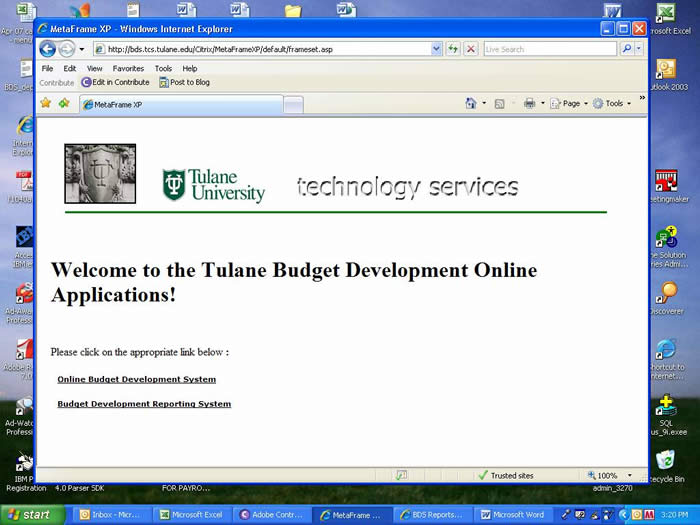
Figure
A-1: Welcome to the Budget Development Online Applications! Screen
If this is your first time Web accessing BDS on your computer, you should see a message at the top of this web page that reads something to the effect that 'ActiveX control has detected you need to install client software, click here'. If you receive this type of message, you will need to install the required software. Respond 'Yes' to any questions. After you have done this, use your mouse to click the "Online Budget Development System" link.
You will see a Network Password dialogue box to connect to bds.tcs.tulane.edu (See Fig. A-2, pg. 1-3).
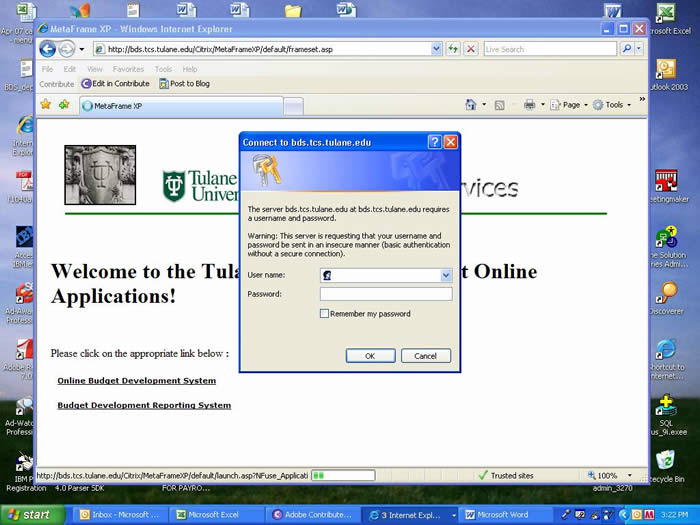
Figure
A-2: Network Password dialogue box
- Type "tulane" in the "User name" field
- Type "greenwave" in the "Password" field and press ENTER/RETURN or click the OK button.
The system will initialize and then display the BDS SYSTEM SIGNON SCREEN
PROCEDURE
FOR AN EXISTING SYSTEM USER:
To Web access BDS, follow these instructions:
- Open your browser (Internet Explorer and Netscape are the only available options, at this time).
- Type bds.tcs.tulane.edu in the address field of the browser and press ENTER/RETURN.
You will see the 'Welcome to the Budget Development Online Applications!' screen (See Fig. A-1, pg. 1-2).
At this time you will see a Network Password dialogue box (See Fig. A-2, pg. 1-3).
- Type "tulane" in the "User name" field
- Type "greenwave" in the "Password" field and press ENTER/RETURN or click the OK button.
The system will initialize and then display the BDS SYSTEM SIGNON SCREEN
After signing out of BDS, you may use your mouse to click on 'File' in
the menu selection bar and choose 'Exit' or click on the 'X' button in the top right-hand corner
of the window to close the browser. You have signed off of the Web.