|
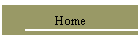 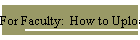
| |
Your Customized
myTulane Blackboard Home Page
The myTulane Blackboard platform is
located at:
http://mytulane.blackboard.com. Login to myTulane using the same
user ID and password you use to login to your Tulane.edu e-mail account.
After you login to myTulane, you will be
transported to your customized Blackboard home page identified as "myTulane." In addition to
the "myTulane" tab at the top of this
page, you will see "Courses," "Campus Life," "Libraries," "myContent,"
"myServices," and "SCS" (or the name of your school or college affiliation, if
different from the School of Continuing Studies) tabs.
The "myTulane" view
includes access to Blackboard "Tools" (displayed along the left-hand side of the
page). Use the Tools functions to keep an e-calendar, send e-mails to class/group
members, view your grade information, etc. (by double clicking on the appropriate
button). To change your Blackboard password, go to the "Personal
Information" link and find the "Change Password" option and follow the
steps outlined.
The "Courses" view shows a
list of the Blackboard courses you are participating in along with the "Course
Catalog."
Blackboard Student Manual
After you access the Blackboard class site,
double click on the navigation button in the left-hand column entitled "User
Tools." Next double click on the link for "Student Manual." The
Student Manual discusses all aspects of using Blackboard software and should be
your first source if you have questions regarding any of the course site features or how
to perform a certain task.
Navigating Dr. McLennan's Course Site
The navigation area consists of a series of
buttons located along the left side of the screen. Selecting any of these buttons
will take you to the corresponding area of the course. The specific navigation
buttons and accompanying functions are listed below.
 |
| "Announcements"
- links to the page where course news or reminders will be posted. |
 |
| "Syllabus"
- includes the class syllabus (and other course protocol documents). |
 |
| "Textbook"
- links to the textbook web site (along with the ISBN). |
 |
| "Faculty
Information" - includes information on the educational, teaching and work
background of the instructor. |
 |
| "Due
Dates" - while the set of assignment due dates are included in the course
syllabus, this link includes a handy reference list. |
 |
| "Grading"
- while the grading policies are included in the course syllabus, this link excerpts the
grading components and scale. |
 |
| "Study
Skills Lab" - links to writing and study skills tutorials. |
 |
| "Lectures"
- links to the on-line video and text lecture notes. [Note: This course will
include both compressed video stream lecture notes and text only lecture notes.
Students are only required to view ONE of these two types of files for each lesson
included. Viewing the compressed video stream will require a Windows Media Player
that can be downloaded at www.microsoft.com/windows/windowsmedia/download/default.asp.] |
 |
| "PowerPoint
Slides" - if available, summary PowerPoint slides are includes in this part of
the course site. |
 |
| "In the
News" - includes ethics-related articles from an assortment of current
periodicals. |
 |
| "Case
Study Video Clips" - if available, video clips from the textbook case studies are
included in this part of the site. |
 |
| "Assignments"
- includes a listing of required textual reading and essay questions to answer and post to
the discussion board located in the group page you are assigned to. |
 |
| "Communication"
- includes links that enable: sending an e-message; accessing the discussion board;
entering the Virtual Classroom; listing the class roster; and accessing individual group
pages. |
 |
| "Virtual
Classroom" - links to the real-time white board and chat room
"classroom." |
 |
| "Groups"
- provides access to individual group pages (for posting your essay/problem assignments). |
 |
| "External
Links" - links to course related sites and downloads. |
 |
| "User
Tools" - includes links that enable: using the digital drop box (to the
instructor); editing your class site homepage; changing your personal information; access
your personal calendar; checking your grade; viewing (or printing or downloading) the Student
Manual; tracking tasks; accessing the Electric Blackboard; and accessing your personal
address book. |
|