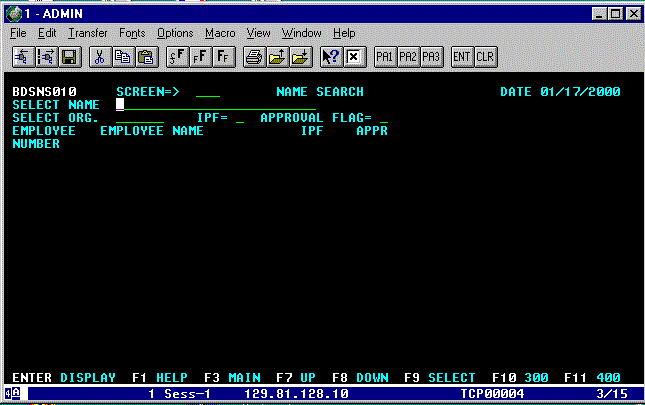NAME SEARCH (Screen 010)
This is an information only screen.
It allows you to search for an employee, group or vacant position within the
BDS employee information table. To go to Screen 010, move your cursor to the
SCREEN => field and:
- Type 010
and press ENTER/RETURN.
Figure
D-1: Name Search Screen
You will
see Screen 010 - the NAME SEARCH screen (See Fig. D-1, above). Your cursor automatically positions on the SELECT NAME field.
There are three(3) ways you may perform a
name/position search. The methods are listed numerically from the fastest to
the slowest method as follows:
Note: The more characters you use in your
search description will result in a faster and more focused system search and
response. For employee name searches, type the last name followed by a comma,
space and type the first name.
1. The fastest method
- Type the employee/position's
name and
- press TAB.
(Your cursor positions on the "SELECT ORG" field.)
- Type your five(5)
digit TAMS Organization number and press ENTER/RETURN.
Your screen will display the
employee/position's EMPLOYEE NUMBER AND EMPLOYEE NAME.
2. The not-quite-as-fast method
- press TAB.
(Your cursor positions on the "SELECT ORG" field.)
- Type your five(5)
digit TAMS Organization number and press ENTER/RETURN.
3. The slowest method
- Type as many
known characters of the employee/position you are looking for and press ENTER/RETURN.
Your screen will display a listing of
employee/position information on your screen. The information will be
displayed in social security (employee) number order. For methods 2 and
3, if your list has more than one(1) page, you will see this message at the top
of your screen "TO CONTINUE PRESS F8 (PRESS ENTER WITH ANOTHER NAME/ORG
FOR A NEW SEARCH)."
Continue pressing F8 until the desired
employee/position appears on your screen. If your list has more than one(1)
page, use your DOWN (F8) and UP (F7) keys to scroll through the
entire list. When you've reached the end of the list, the message: "END OF
FILE HAS BEEN REACHED" appears on the bottom of your screen. Likewise,
when you've reached the beginning of the list, the message: "TO CONTINUE
PRESS F8 (PRESS ENTER WITH ANOTHER NAME/ORG FOR A NEW SEARCH)" and
"TOP OF FILE HAS BEEN REACHED" appears at the top and bottom of your
screen respectively.
If you've accidentally typed the wrong name,
press ENTER/RETURN, type in the correct name and press ENTER/RETURN again. The
system searches for the most recently entered information.
If your list does not display an
employee's information, that employee may not be in the BDS database. You can
follow the instructions on pages 8-2 & 8-3 to bring the employee into the BDS database from the
PPS database. If the employee's information does not appear on Screen 300 while
following those instructions, the employee is not in the PPS database and will
not be in the PPS database until a pay cycle is completed.
Once you've located the desired
employee/position:
- Use your TAB/ARROW
keys to move the cursor to the desired employee/position's line. Press F9,
F10 or F11 to carry the selected employee/position to your next screen.
Note: If you are not authorized to view an
Organization or account, BDS will not display the information to you on
your chosen screen. Rather, BDS will display a message informing you
that you are not authorized to access the organization and/or account information.
You have additional search options on this
screen. You may use the "IPF=" and/or the "APPROVAL FLAG="
fields as search criteria. For example, if you enter a number 1 (one) in
the "IPF=" field, you will see all the records with the name or organization
you entered, who have a 1 in their IN_PROCESS_FLAG field. If you enter
an 'X' in the "APPROVAL FLAG=" field, you will see all the
records with the name or organization you entered, who have the letter 'X'
in their APPROVAL_FLAG field. Also, these two fields can be used together to
find records with a combination of the number 1 in the "IPF="
and the letter 'Y' in the "APPROVAL FLAG=". Valid values
for the "IPF=" field are a blank, 1, 5, or 9. Valid values for the
"APPROVAL FLAG=" field are a blank, X, Y or N. A blank in either
field will return a list with all the values for that field.
- Type the
employee/position's name in the SELECT NAME field
and/or
- press TAB
to position your cursor on the SELECT ORG field
- Type your five(5)
digit TAMS Organization number
then
- press TAB to
position the cursor on the "IPF=" field
- type the number 1
(one) in the field
and/or
- press TAB to
position the cursor on the "APPROVAL FLAG=" field
- type the desired
letter in the field
- press ENTER/RETURN
The screen will display all
employee/positions that meet the search criteria you entered.
If you use:
F9 - SELECT. This function key automatically moves your cursor
to the SCREEN => field and displays this message "ENTER A SCREEN
NUMBER!!" at the top of your screen. Enter your desired screen number and
press ENTER/RETURN. The system will carry the selected employee/position record
to the selected screen.
F10 - 300. This function key moves the selected
employee/position to Screen 300 - EMPLOYEE INFORMATION screen (See Fig. H-1, pg.
8-1).
F11 - 400. This function key moves the selected
employee/position to Screen 400 - EMPLOYEE SALARY UPDATE screen (See Fig. I-1, pg.
9-1).
Once you've completed your employee/position
budgeting, you may want to return to Screen 010 to ensure you haven't omitted
any employee/position from your budget. You have the option to narrow your employee/position
database search by entering the number one(1) in the IN PROCESS FLAG (IPF= _ )
field. This search displays all employee/positions whose PROPOSED PAF % doesn't
equal 100%. You can perform this search by going to Screen 010 and:
- press TAB.
(Your cursor positions on the "SELECT ORG" field.)
- Type your five(5)
digit TAMS Organization number and press TAB.
- type the number 1
(one) in the "IPF=" field and press ENTER/RETURN.
The screen displays all employee/positions
whose PROPOSED PAF % is not equal to 100%.
Other Function Keys Available on This
Screen:
ENTER - DISPLAY. This function key activates the search for the
information you entered on the SELECT NAME and/or SELECT ORG field. It will
also move you and/or your selected employee/position to another screen when a
screen number is entered in the SCREEN => field.
F1 - HELP . This
function key displays an explanation of all fields on this screen.
F3 - MAIN. This function key will bring you to the BDS MAIN
MENU screen.